I'm assuming that you already have a developer account with Apple and can follow these instructions. If you're not in the Apple developer program, you can sign up for the public beta () but it won't be available until later this month (June 2017).
Backup
If you ever want to go back to iOS 10, you'll need to create an archive backup via iTunes or iCloud. I'm using a test device, so I won't be performing a backup.Download
On your phone or tablet, visit: developer.apple.com. Sign in with your Apple developer account. Go to the Downloads link: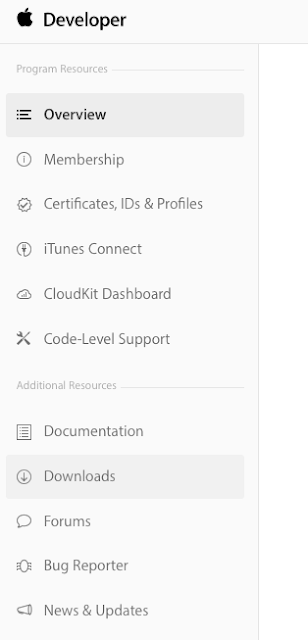
Find the iOS 11 beta in the list of downloads.
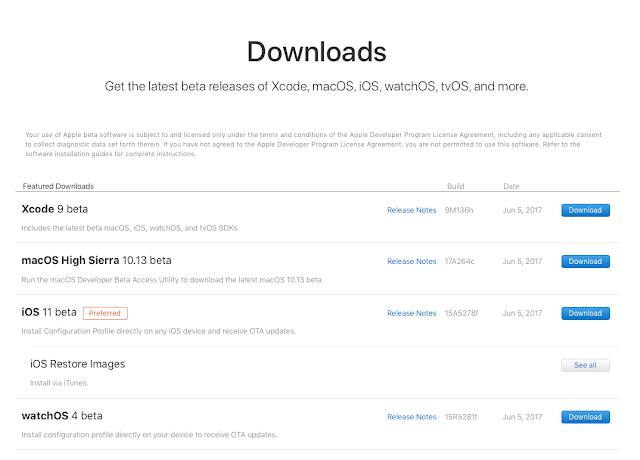
Tap the Download button for the iOS 11 beta, to download the Configuration Profile on your device.
Consent
You'll be taken to the beta profile. Touch the link to Install. Again, read the message from Apple that you are using beta software, then Touch Install.Restart Your device will restart and you'll be on your way to getting the latest beta bits. Because I am interested in Hololens and AR in general, I'll be playing with the Augmented Reality (AR) features in the iOS 11 beta over the next few months. I will put up some blog posts about what I find and what I'm building.
My posts will be specific to iOS 11 AR features used in Xamarin iOS and Xamarin Forms.


No comments:
Post a Comment